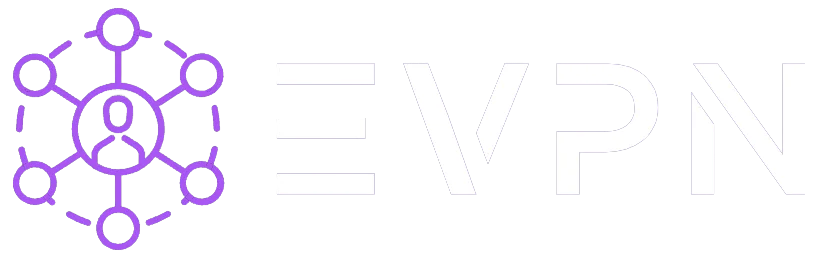How to configure IKEv2 VPN on macOS?
Step 1: Obtaining Personal VPN Settings
* You can skip this step if you have already registered and created your personal settings.
-
Log in to your VPN account (if you don't have one, sign up).
-
Select one of the available servers that your subscription allows and click "Get Credentials".
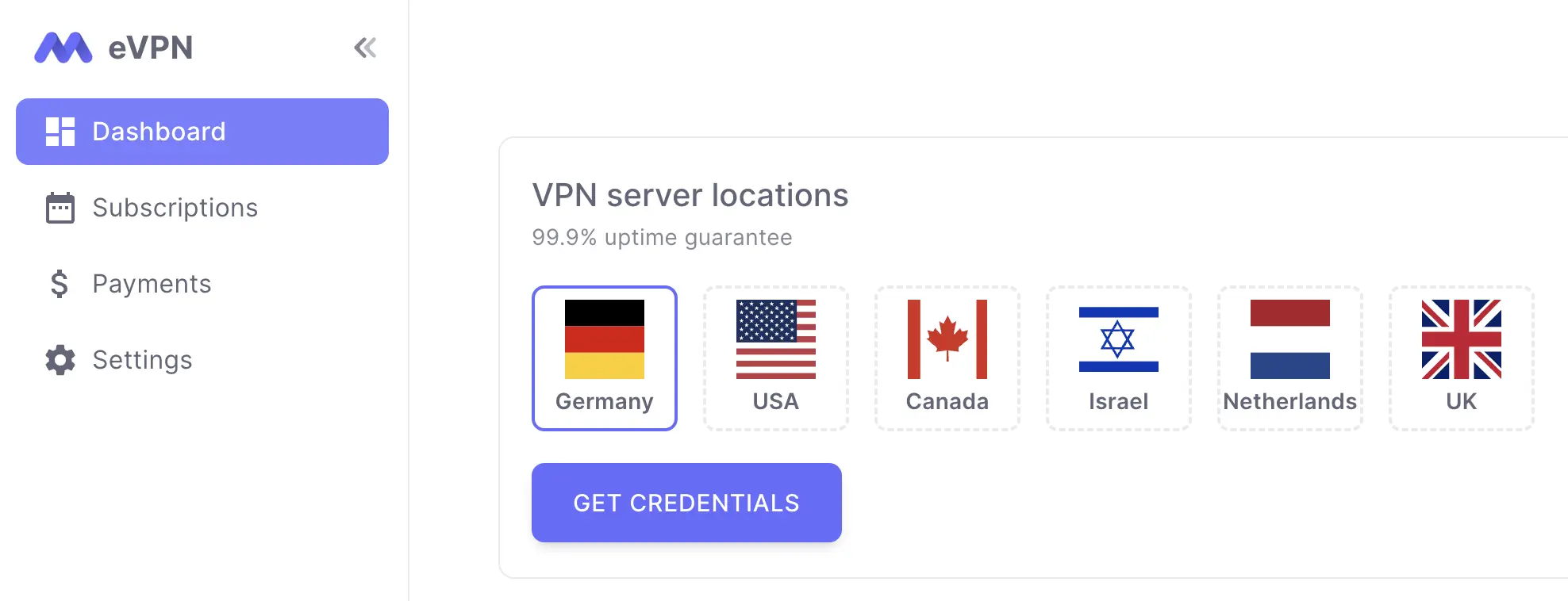
Step 2: Installing a VPN Profile on Mac
-
In the "IKEv2" section, a configuration profile in the ".mobileconfig" format will be available. Download it to your Mac and double-click to open it.
-
Navigate to "System Settings" > "Privacy & Security" > "Profiles".
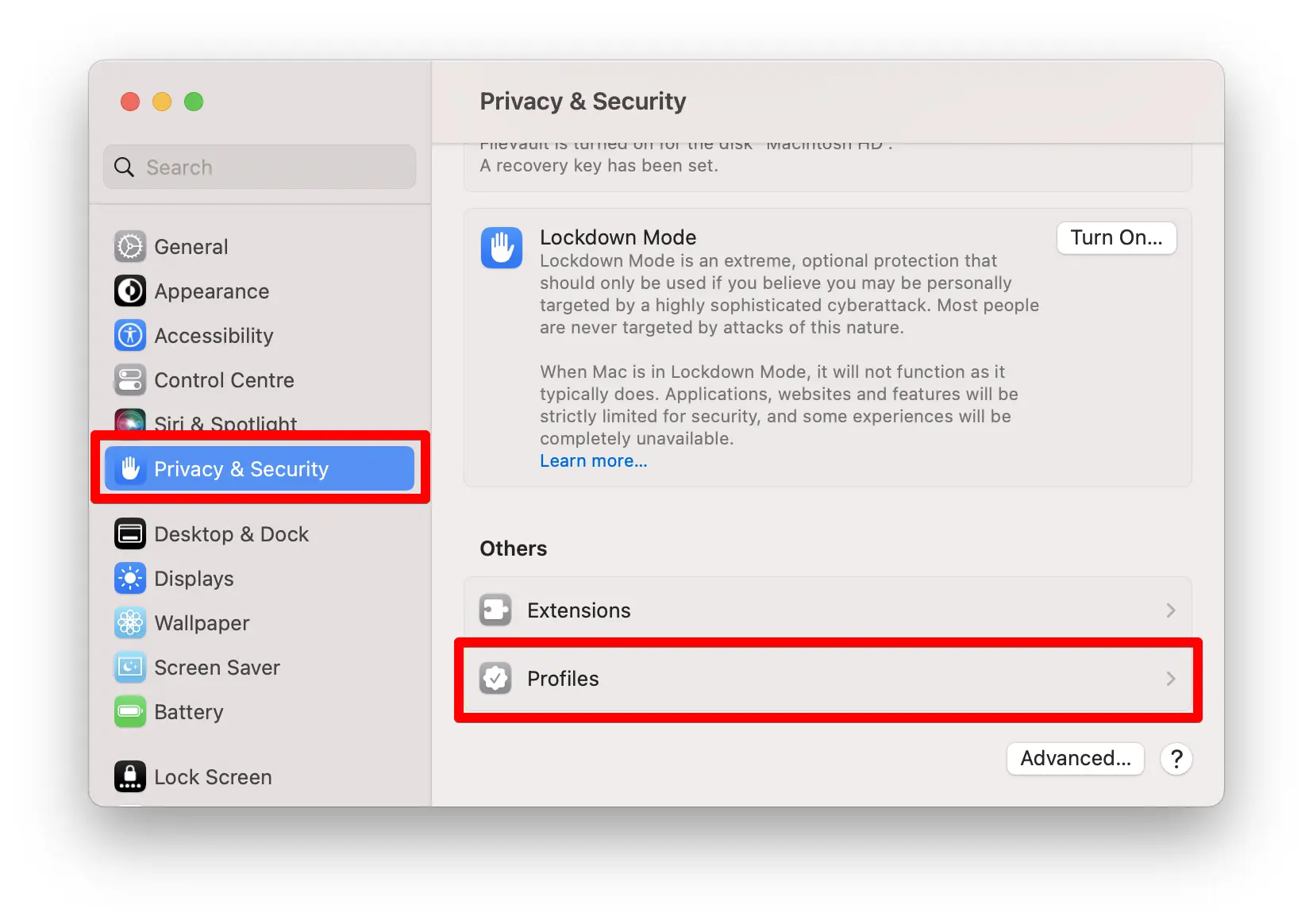
-
Double-click on the "IKEv2 VPN xx.evpn.info" profile (where "xx" is the country code you chose when receiving your VPN settings).
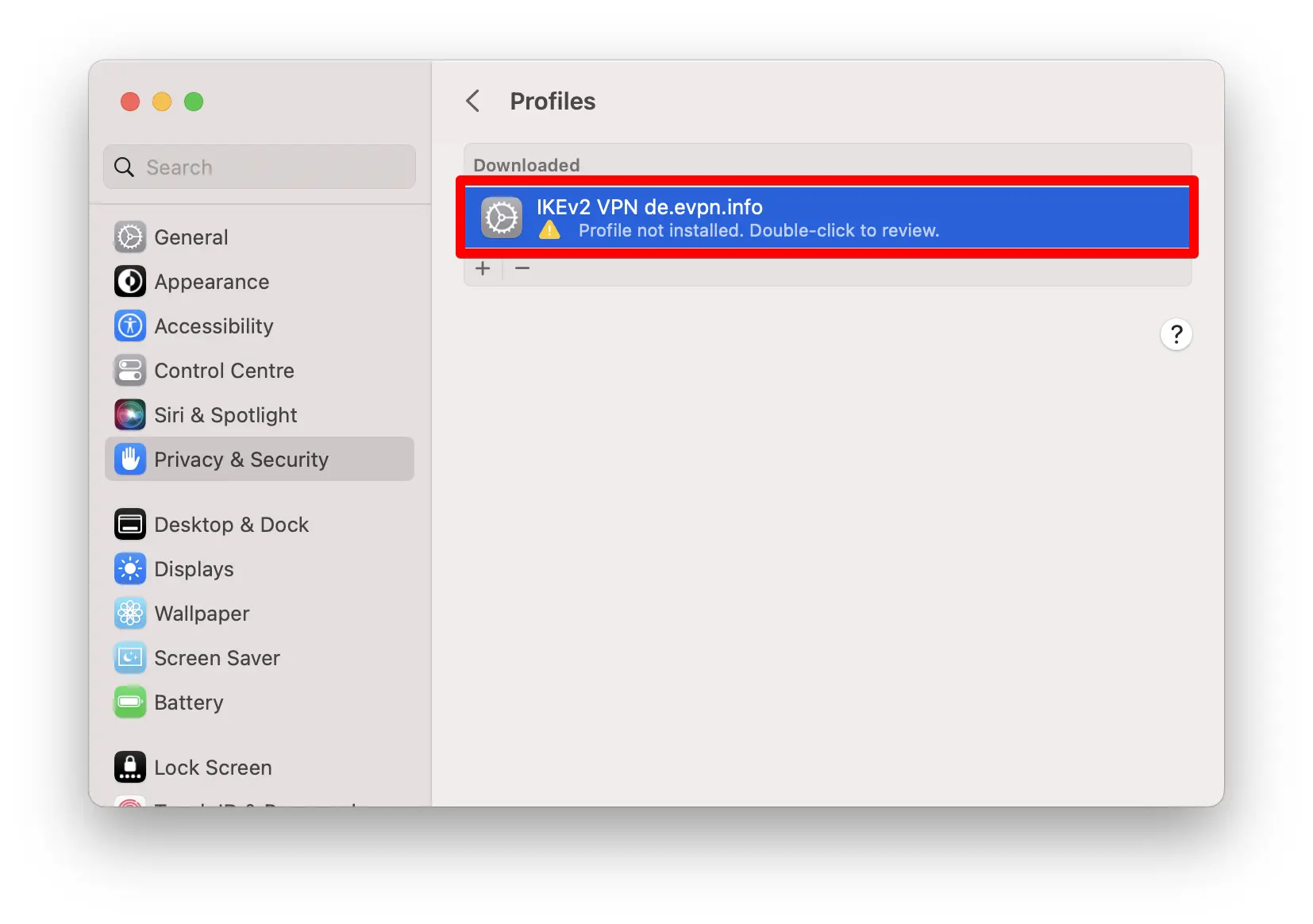
-
Click "Install" to install the VPN profile.
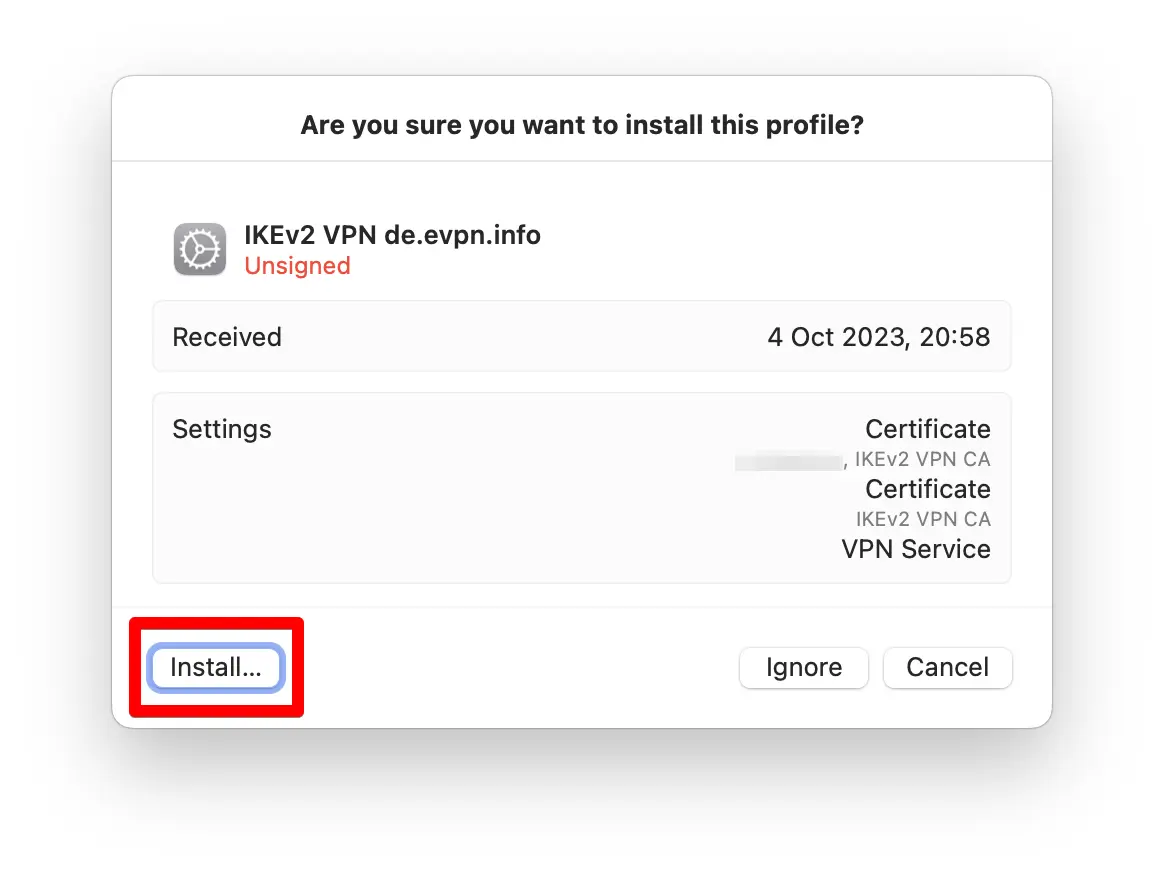
-
Confirm the installation by clicking "Install" again in the confirmation window.
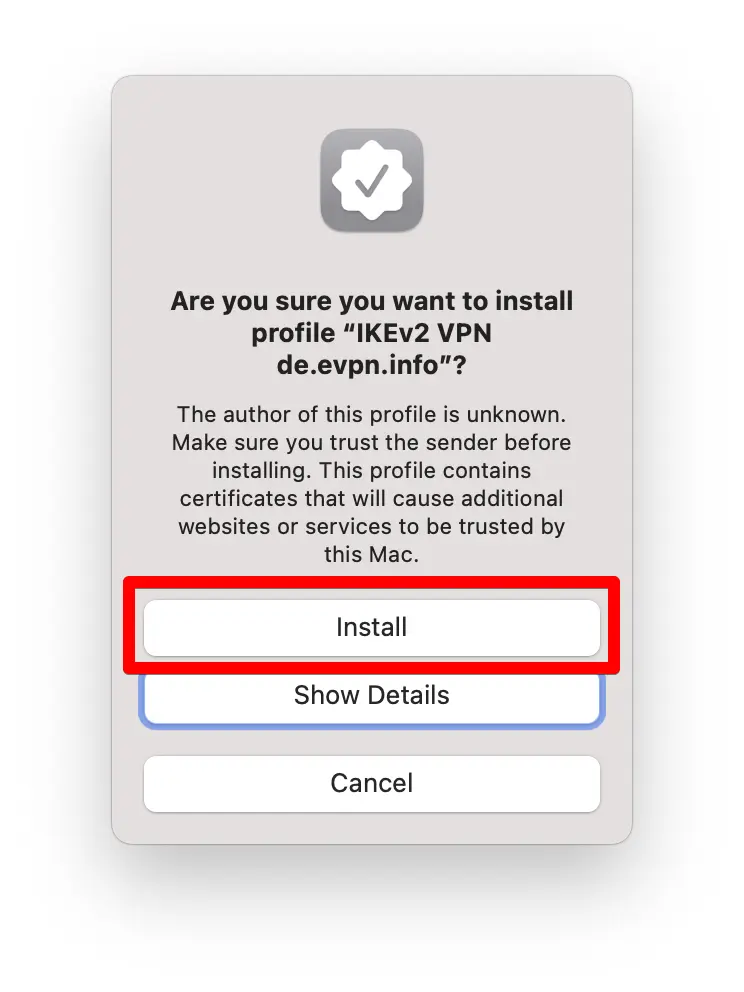 Congratulations! Your IKEv2 VPN is now configured. You can use the safest and fastest VPN anytime.
Congratulations! Your IKEv2 VPN is now configured. You can use the safest and fastest VPN anytime.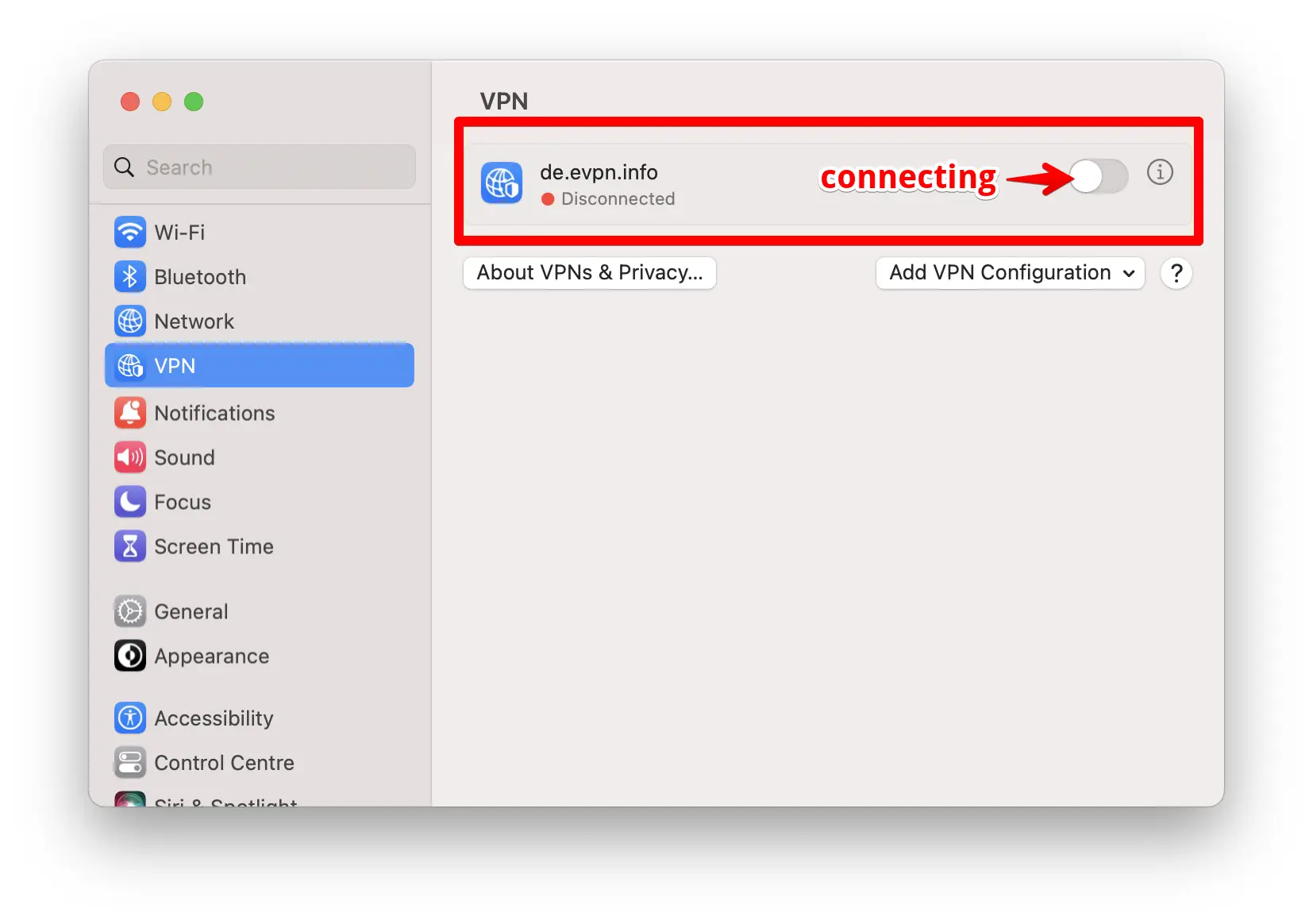
Step 3: Checking Your VPN Connection
-
Go to "System Settings" > "VPN" and turn on the switch as shown in the screenshot above.
-
Open any location check site like https://ipaddress.my/ and make sure that the country you selected when obtaining your personal VPN settings is detected.
We recommend turning on the VPN status icon in "System Settings" > "Control Center" > "VPN" > Select "Show in Menu Bar".
If necessary, you can delete the VPN profile in "System Settings" > "Privacy & Security" > "Profiles".